No Photoshop or Lightroom needed. Works best with images from Nikon
Here is the way to process all your infrared images that collect dust for a long time.
You will need a FastStone Image Viewer which is free. Gimp (optional) will help to correct any optical distortion.
Processing a 720nm file from Nikon
Open your file in FastStone Image Viewer. I have here a 720nm image that is gray, which means that it has a White Balance set to a gray card. FastStone understands RAW images, allowing you to open them and save them as TIFFs.
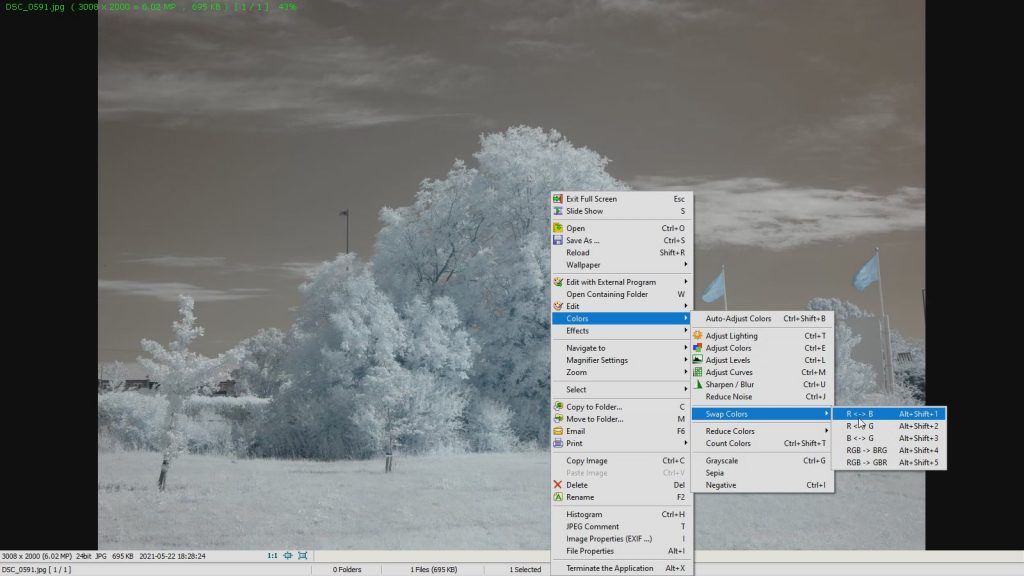
Right-click on the image, go to Colors, Swap Colors, R < – > B.
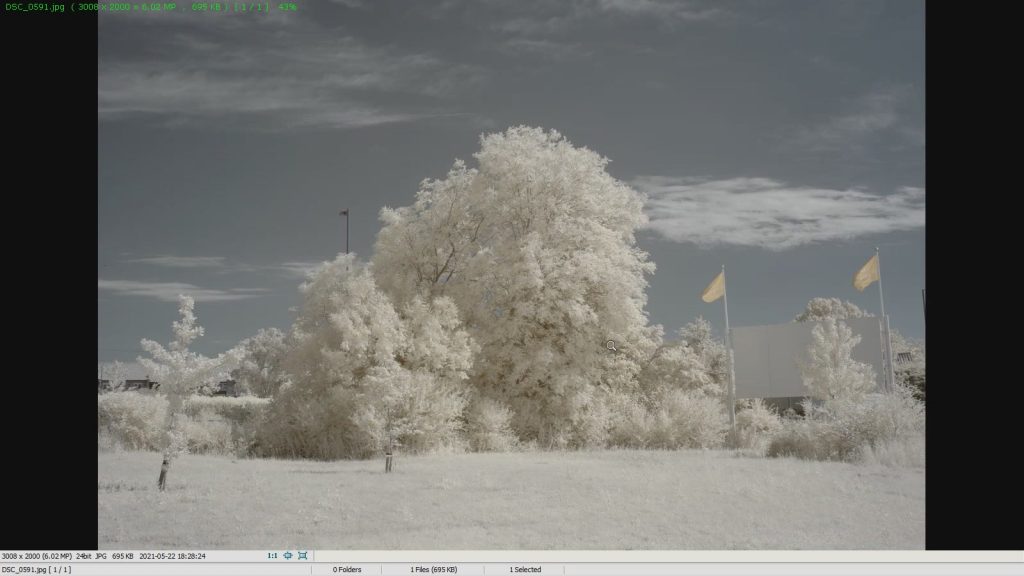
Now hit Ctrl + E.
Increase saturation. This way it is easier to notice what color to manipulate to get white leaves. Depending on your image you may need to decrease saturation. It solely depends on how saturated the image is.
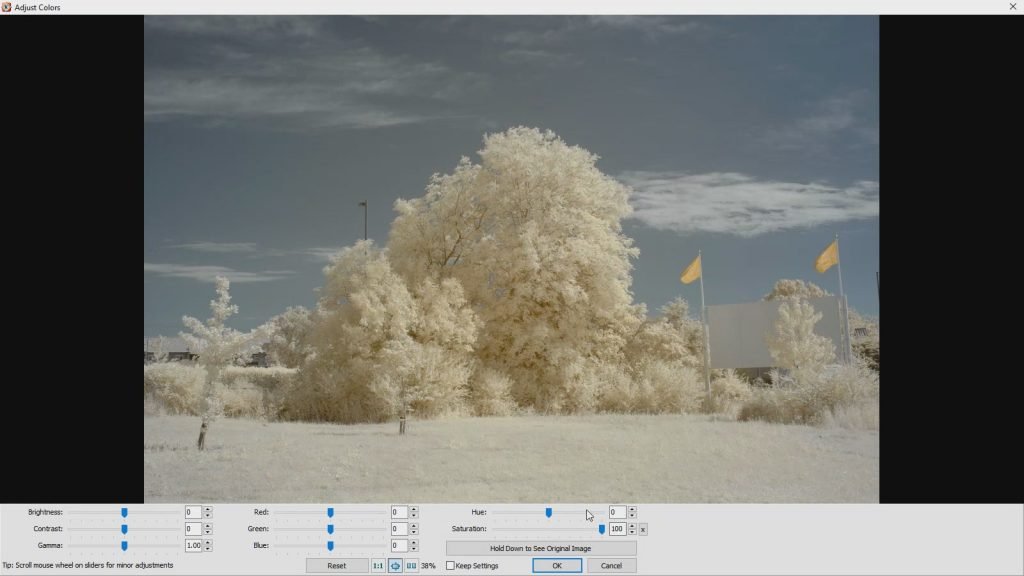
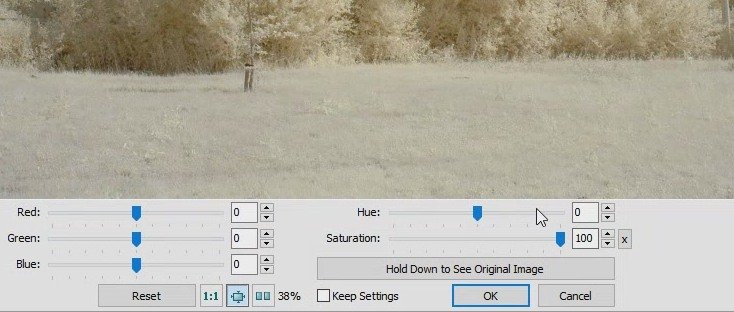
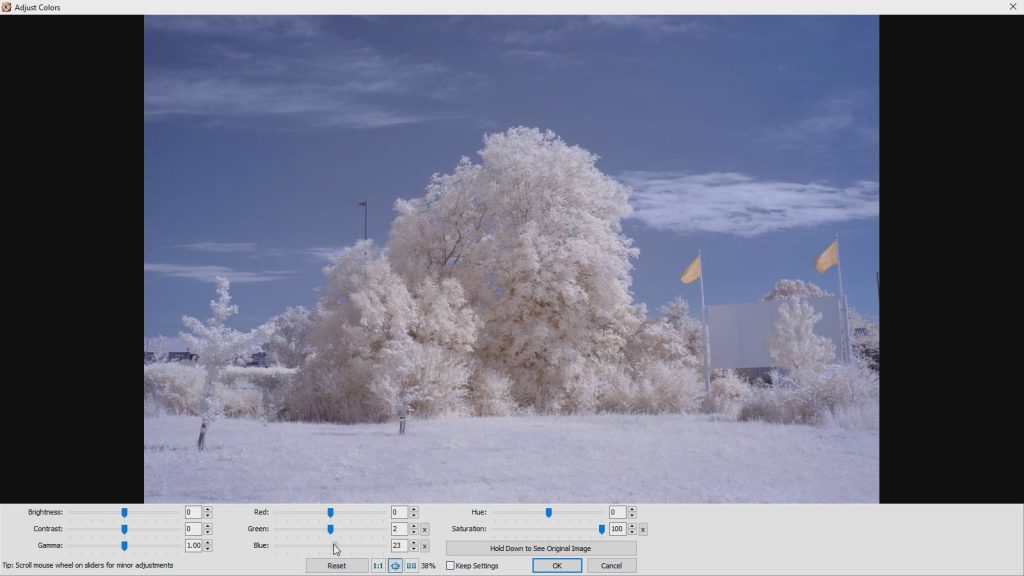
I use only Green and Blue sliders to make leaves look white. Grab one slider and move it to the side. If you think the image is getting better, release the slider. If not, return the slider to the previous position and try the other slider. This way you will not over-saturate one color.
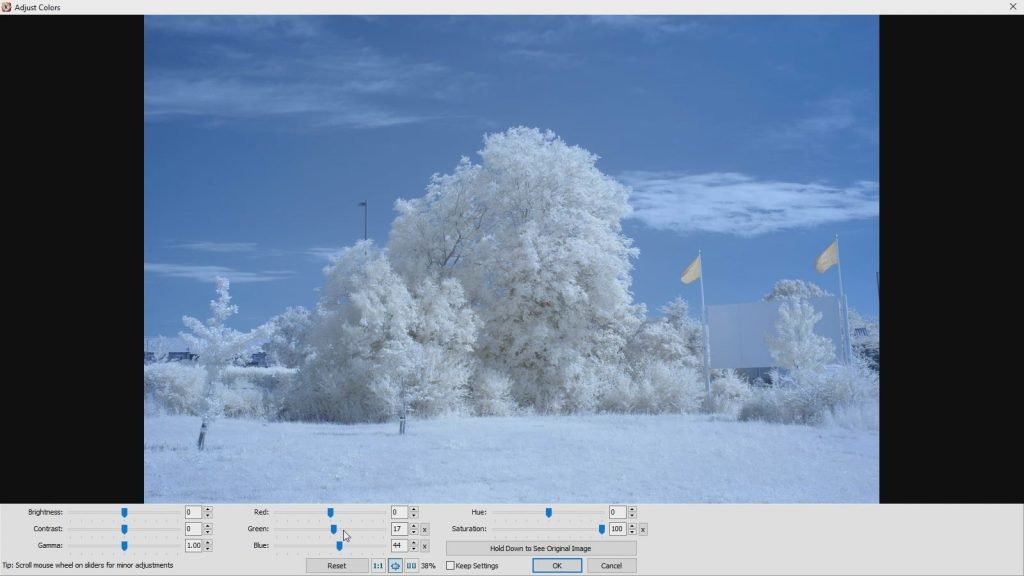
I have software that reduces blue light on the monitor. Better is turning it off while working on these images.
As you can see it’s a bit of guesswork.
If you can’t get the leaves white, try to make the sky blue. These two things correlate because when you make the sky blue sliding those two slides the leaves or the grass turns white.
Let’s fix levels. This is the important part. Hit Ctrl + L and in the graph, there will be no big empty spaces on the right and left sides.
If there is a space on the left grab the slider and slide it to the right.
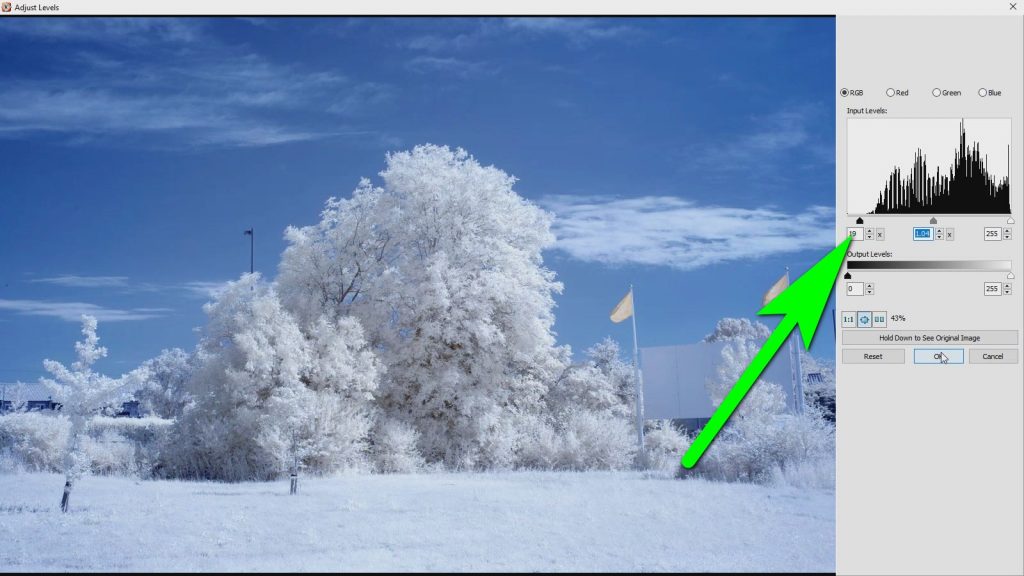
Hit Ctrl + M and adjust curves a bit to make its colors punchier. Doing this is optional and depends on how the image looks. If the image is still dull, try adjusting the curves. It is done by making that straight line similar to a stretched S letter.

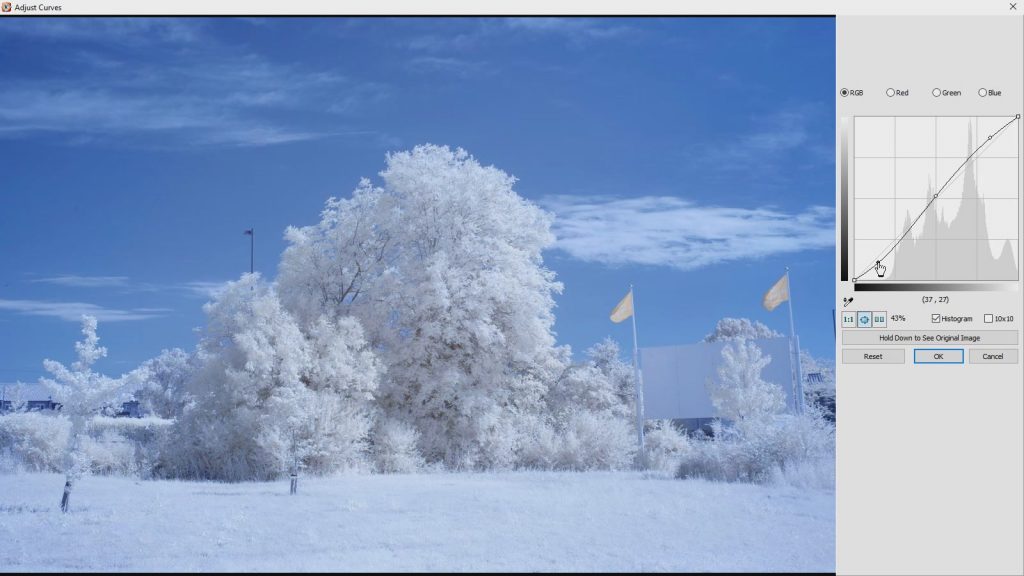
Hit OK.
Again press Ctrl + E and increase the contrast a bit.
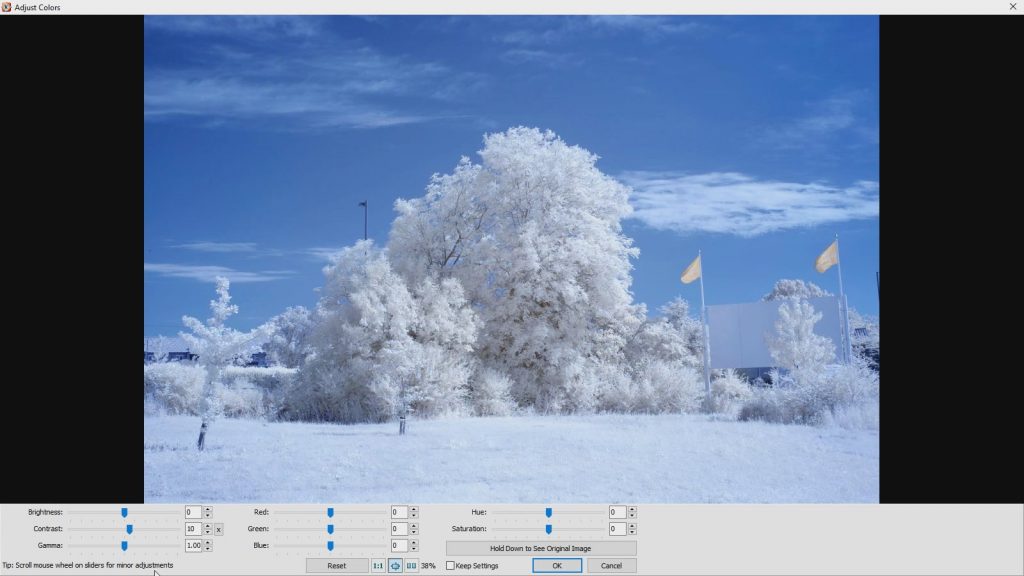
Please note that the adjustments are tiny. Just make small adjustments and see how the picture changes.
Save the image. If you work with a RAW image, save it as a TIFF image. TIFF is a lossless format so the quality will not degrade no matter how many times you edit the image.
Open your image in Gimp.

Go to Tools, Transform Tools, Perspective.
Grab each top corner of the image and pull it until the vertical lines look good.
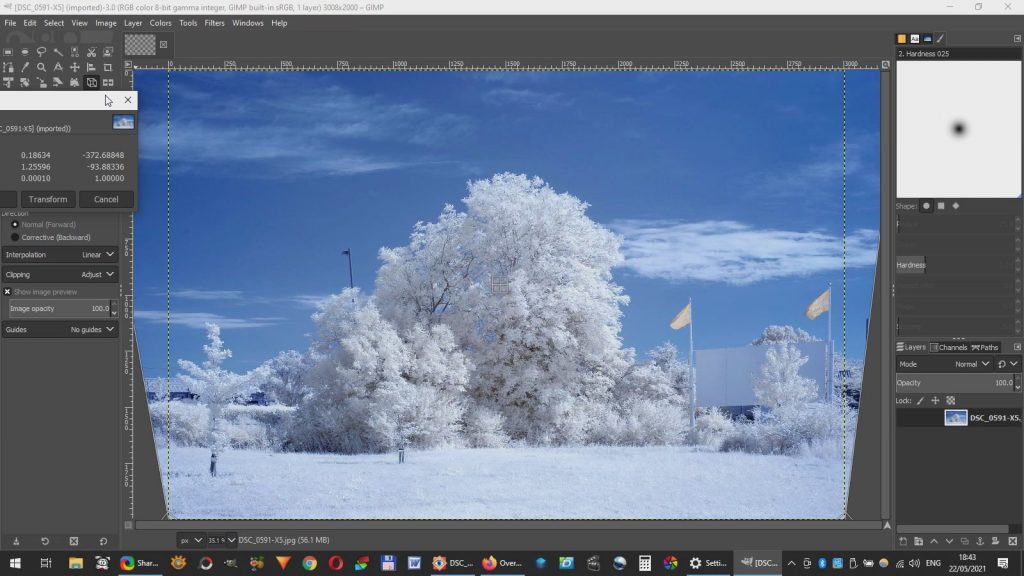
This will correct any perspective distortion.
Export the image. If you plan to work on it further, export it as TIFF.


If you have Luminar you can add a bit of AI enhancement. For example, AI Enhance +5, AI Structure +5, Luminosity Denoise +10 and Color Denoise +10.


Processing a 590nm image using the same method
The image is provided by Kervin Ridgley. I think he used the Nikon D80 and a prime lens.
Open the image in FastStone Image Viewer.

Swap red and blue channels. Right-click on the image, Colors, Swap Colors, R < – > B.
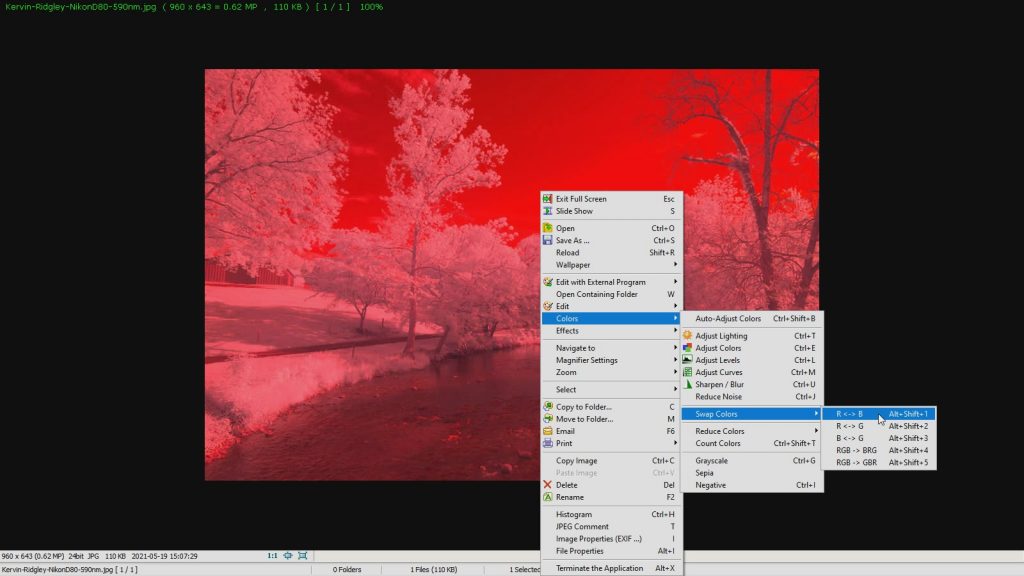

This looks oversaturated. Therefore, we will decrease saturation a bit. Click Ctrl + E and decrease the saturation.
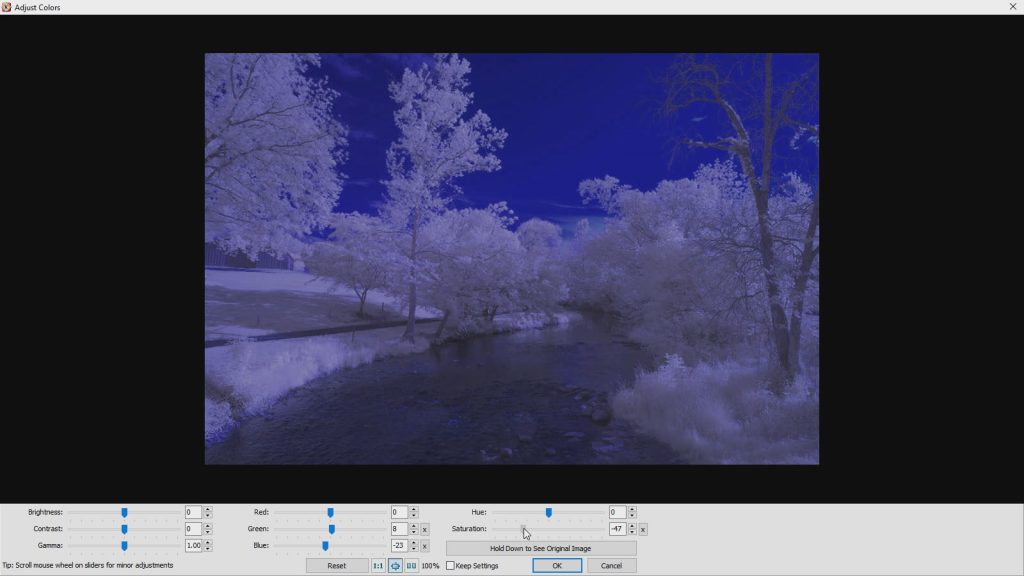
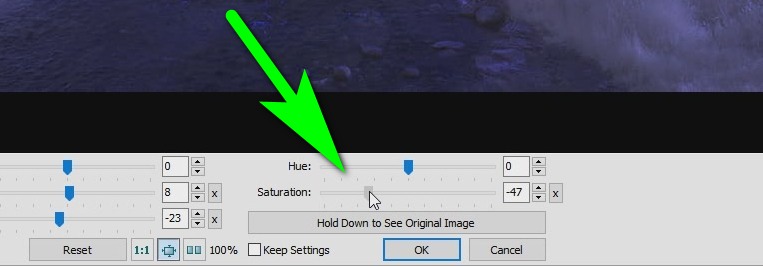
Now add a bit of green using the green color slider.
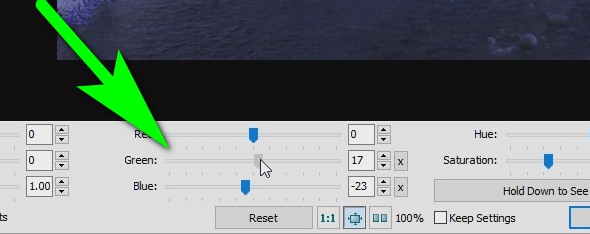
Do the same manipulations to get the leaves white as previously.
Click Ctrl + L and adjust levels. Most likely you will need to drag the right slider to the left.
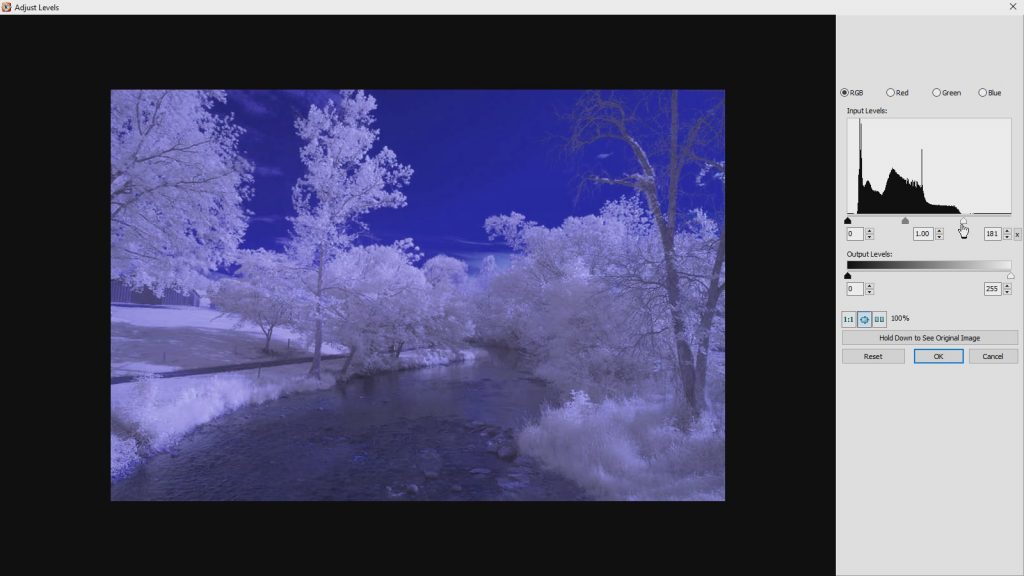
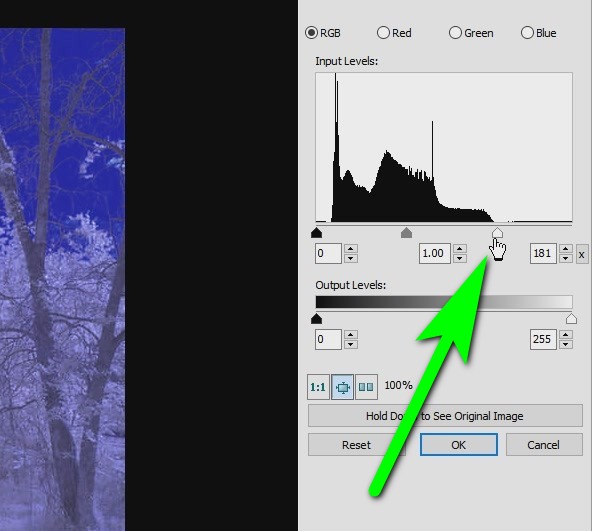
Click Ctrl+M and drag the middle of the lineup and the left part down, the right part up. It should look like a stretched letter S. This will give the image more vibrance.
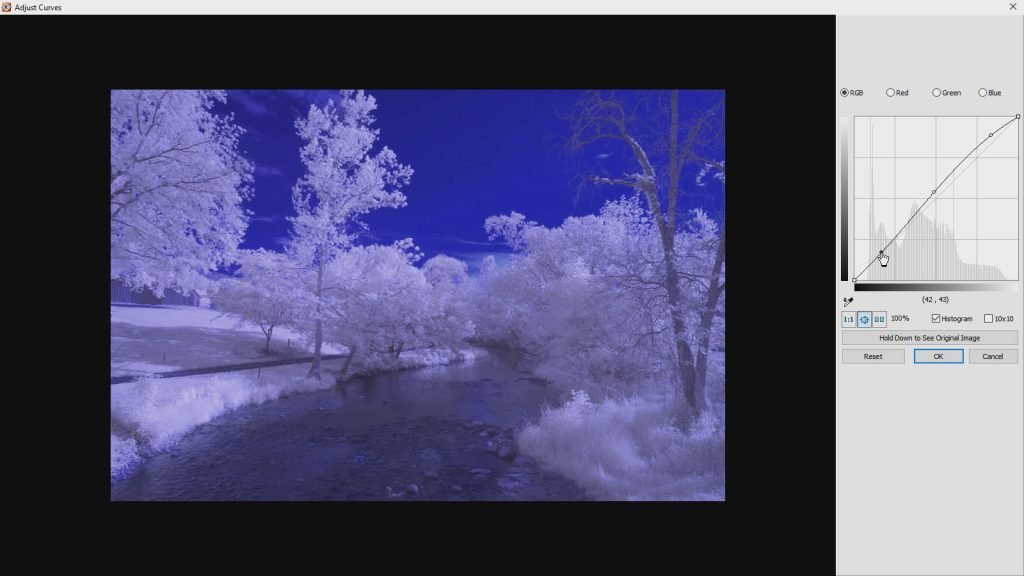
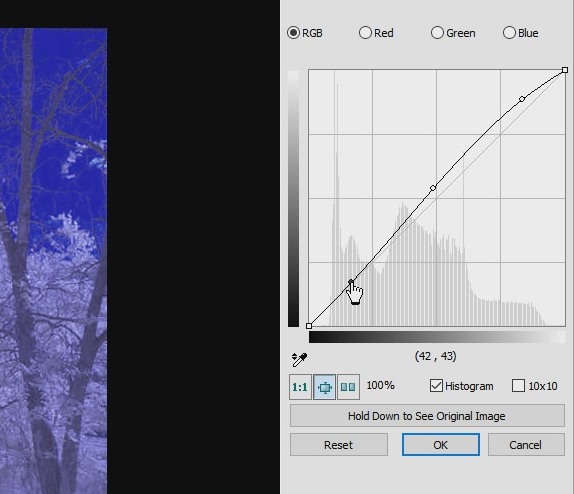
Increase the contrast a bit.
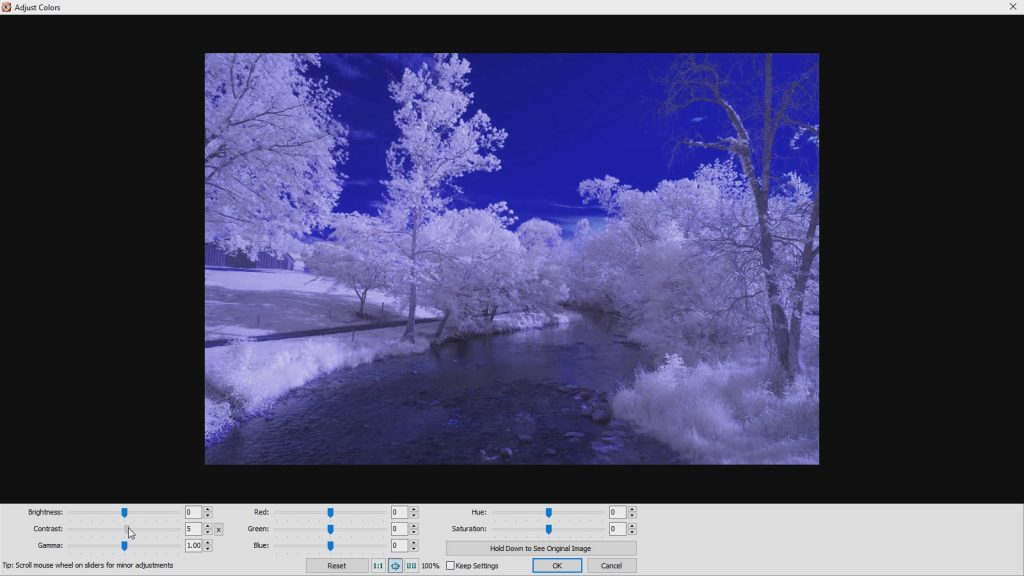
You can increase sharpness a bit if you want. Click Ctrl + U
That’s it.

If you have Luminar, you can add a bit of AI enhancement. For example, AI Enhance +5, AI Structure +5, Luminosity Denoise +10 and Color Denoise +10.
For the final image, I also reduced saturation with FastStone Image Viewer because the colors were overwhelming.

Download Our Free Infrared Photography Guide
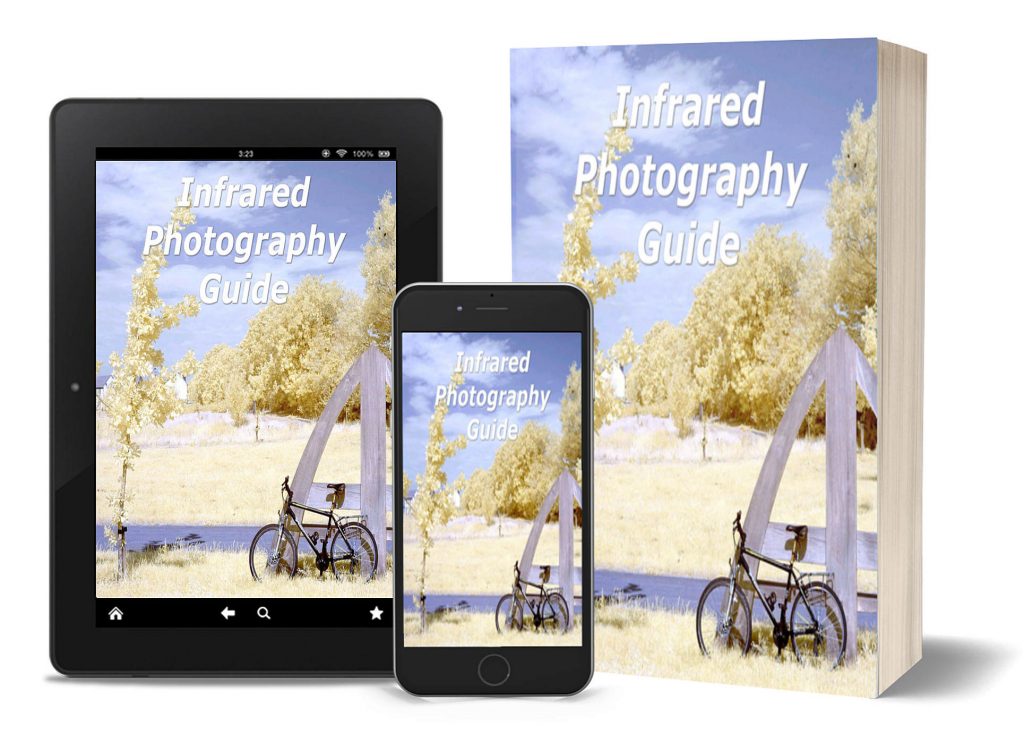
How to take infrared pictures with a digital camera
What are infrared filters available
How to process infrared images
How to modify a digital camera for infrared photography
How to modify a digital camera to a full spectrum
Podcast: Play in new window | Download (Duration: 7:08 — 5.1MB) | Embed
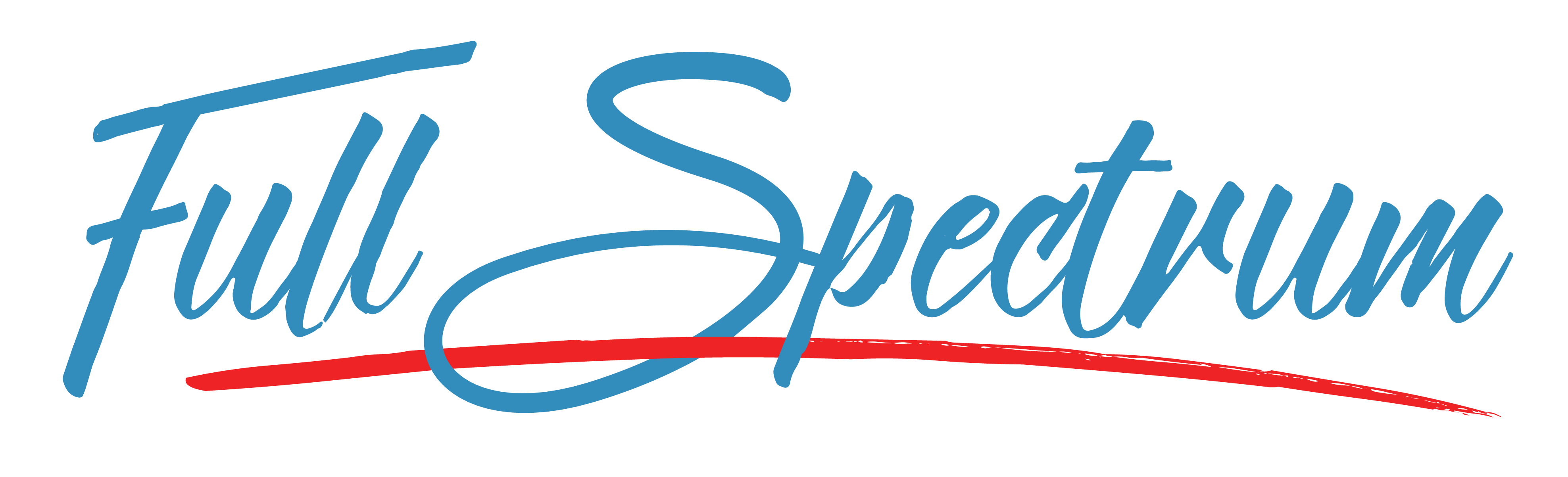

 Subscribe to our YouTube channel
Subscribe to our YouTube channel